Friday, September 26, 2014
AppleStation iPhone Tool
Include Inside:
f0recast-v1.3.exe
greenpois0n.exe
iDetector-v1.0.1.exe
iFaith-v1.4.2.exe
iFirmware Downloader 1.0.exe
iFunBox.exe
iPhone Checker.exe
iREB-r5.exe
iSpirit.exe
iTools.exe
sn0wbreeze-2.1.exe
sn0wbreeze-v2.9.1.exe
tinyumbrella-5.10.06.exe
ToolJail_2.2.exe
redsn0w_win_0.9.4
redsn0w_win_0.9.6b5
redsn0w_win_0.9.6rc9
redsn0w_win_0.9.10b5c
Download Link : AppleStation.com
For confirmation on your account check in email or spam mail.
Nokia c2 01 ringer solution
Nokia c2-01 ringer problems solution.This solution also work nokia c2-01 speaker not work low sound problem.


Thursday, September 25, 2014
Samsung I5500 Galaxy 5 Ringer Ways fix problem
Samsung I5500 Galaxy 5 Ringer Ways How to Fix problem,Samsung I5500 Galaxy 5 Ringer Ways Jumper How to Fix problem,Samsung I5500 Galaxy 5 Ringer Ways Line Missing How to Fix problem,Samsung I5500 Galaxy 5 Ringer Ways Line Repair How to Fix problem,Samsung I5500 Galaxy 5 No Ringer Sound How to Fix problem,Samsung I5500 Galaxy 5 Ringer Not Working How to Fix problem Step By Step Procedure Here.
CyanJellyBread Rom for Samsung Galaxy Y GT S5360
Hello Guyzz!! Thanx for your Such a Big Response of Youll by Downloading our OWN ANDROID APP and Visiting our Pages with such A GREAT PLEASURE!! Here I am with Another Rom for Our Samsung Galaxy Y Users and with such an Awesome Rom Created on Xda-Developers and awesome tweeks over Which was the Best Part.. So Now I Come over For you How to Upgrade this Rom on Your Samsung Galaxy Y by not Adding any Further Links to it..
As I Know you would like to updrade always a new custom rom and make your Device Appear more attractive in Front of other Guyz having a budget of more Price than yours and make them feel Jeolous.. So I am here with the CyanJellyBread Rom for Samsung Galaxy Y Users[GT-S5360]

Graphics & Utility:-
- New Experience Launcher (full modded Zeam Launcher);
- ICSJB System Theme (no APK);
- New Jelly Bean Statusbar (CM 10.0) with power widget under jb carrier, clock, date, settings and clear button, clickable notifications and closon;
- Themed in ICS-JB-Blue Style default cm 7.2 lockLcds;
- ICS-JB Patterns style;
- Statusbar poer widget indicator color pressetted in ICS-JB Style (smali mod);
- Atypic feedback in statusbar fixed;
- New Transitions Jelly Bean style);
- Tablet Tweaks (softkey) enabled in a framework;
- Statusbar Center Clock (fixed black statusbar with active softkeys);
- Full Roboto Font;
- New advanced cm 10 style Settings.apk;
- Gallery 3D replaced with QuickPic as user application;
- Camerasound onoff patch by autoradio78;
- Videosound onoff patch by autoradio78;
- New Experience bootanimation logo and default wallpaper;
- New tones from JB AOKP arrangement(only useful tones).
Performance:
- 99% odexed rom;
- Kernel Tweaks from ActivoSpeeder by F4uzan;
- Adrenaline Engine 4.4 by ImbaWind;
- Adrenaline boost by ImbaWind;
- Setperm tweak by me;
- Bravia Engine;
- build.prop new tweaks;
- Dalvik set at 48m to default;
- Compcache disabled;
- Dithering disabled;
- 16 bit trasparency enabled;
- Scrolling cache disabled to default;
- HOT!!!! Beats Sound with Dolby Mobile in DPS Manager for perfect sound;
- Performance OC Kernel to 806 mhz;
- Ability to install unknown source applications at first boot;
- Debug usb removed from statusbar notifactions;
- Airplane mode active by default after first boot (for those without a data plan);
- Pre-patched host file (adaway) for not have advertisemant in applications.
Applications:
- CM7 SMS/MMS App Improved (with bubbles) by lousou76 [fixed invisible recipients typing];
- CyanMobile advanced Taskmanager;
- Superuser app and binary;
- Gapps in build with latest Google Play Store 4.1.6;
- Disabled Setup Wizard at first boot;
- Deleted Voice Dialer TTS;
- Deleted Pico TTS;
- Deleted Theme Chooser and Theme Provider;
- Deleted CM Update Notify;
- Deleted CM Stats;
- Deleted Protips;
- Deleted Genie Widget;
- Deleted CMWallpapers;
- s2e;
- CPU Temp Widget;
- SGSII digital clock Widget ICS style by autoradio78;
- File Manager;
- Achep Timer and Stopwatch app;
- Faster GPS;
- Battery Calibrator;
- Rescan Media Root;
- LMT Pie Control.











As I Know you would like to updrade always a new custom rom and make your Device Appear more attractive in Front of other Guyz having a budget of more Price than yours and make them feel Jeolous.. So I am here with the CyanJellyBread Rom for Samsung Galaxy Y Users[GT-S5360]

Graphics & Utility:-
- New Experience Launcher (full modded Zeam Launcher);
- ICSJB System Theme (no APK);
- New Jelly Bean Statusbar (CM 10.0) with power widget under jb carrier, clock, date, settings and clear button, clickable notifications and closon;
- Themed in ICS-JB-Blue Style default cm 7.2 lockLcds;
- ICS-JB Patterns style;
- Statusbar poer widget indicator color pressetted in ICS-JB Style (smali mod);
- Atypic feedback in statusbar fixed;
- New Transitions Jelly Bean style);
- Tablet Tweaks (softkey) enabled in a framework;
- Statusbar Center Clock (fixed black statusbar with active softkeys);
- Full Roboto Font;
- New advanced cm 10 style Settings.apk;
- Gallery 3D replaced with QuickPic as user application;
- Camerasound onoff patch by autoradio78;
- Videosound onoff patch by autoradio78;
- New Experience bootanimation logo and default wallpaper;
- New tones from JB AOKP arrangement(only useful tones).
Performance:
- 99% odexed rom;
- Kernel Tweaks from ActivoSpeeder by F4uzan;
- Adrenaline Engine 4.4 by ImbaWind;
- Adrenaline boost by ImbaWind;
- Setperm tweak by me;
- Bravia Engine;
- build.prop new tweaks;
- Dalvik set at 48m to default;
- Compcache disabled;
- Dithering disabled;
- 16 bit trasparency enabled;
- Scrolling cache disabled to default;
- HOT!!!! Beats Sound with Dolby Mobile in DPS Manager for perfect sound;
- Performance OC Kernel to 806 mhz;
- Ability to install unknown source applications at first boot;
- Debug usb removed from statusbar notifactions;
- Airplane mode active by default after first boot (for those without a data plan);
- Pre-patched host file (adaway) for not have advertisemant in applications.
Applications:
- CM7 SMS/MMS App Improved (with bubbles) by lousou76 [fixed invisible recipients typing];
- CyanMobile advanced Taskmanager;
- Superuser app and binary;
- Gapps in build with latest Google Play Store 4.1.6;
- Disabled Setup Wizard at first boot;
- Deleted Voice Dialer TTS;
- Deleted Pico TTS;
- Deleted Theme Chooser and Theme Provider;
- Deleted CM Update Notify;
- Deleted CM Stats;
- Deleted Protips;
- Deleted Genie Widget;
- Deleted CMWallpapers;
- s2e;
- CPU Temp Widget;
- SGSII digital clock Widget ICS style by autoradio78;
- File Manager;
- Achep Timer and Stopwatch app;
- Faster GPS;
- Battery Calibrator;
- Rescan Media Root;
- LMT Pie Control.











HOW TO FLAST THE ROM:-
[So Here am I with for the one You waiting For and Scrolling too.. Now Ill give u a perfect Way to Flash this Custom Rom... You would be Thinking this one Would be as Same as the one which Normally others are but not Like it Now.!! This One is Quite Different from Others.]
1.Copy the the CyanJellyBread.zip files to your SD card. [Note:- Not In Any Folder]
1.Copy the the CyanJellyBread.zip files to your SD card. [Note:- Not In Any Folder]
2. Turn off your phone and boot to Recovery Mod by pressing these buttons: Volume UP+Home+Power Button. In Recovery you cant use the touch Lcd ..Can Operate only the buttons.
Volume up: Navigating UP
3. Navigate through Volume Up and Down:-
i. Factory Data Reset
ii. Clear Cache Partition
4. After data wipe move to install zip from SD Card, then choose Update from SD and navigate toCyanJellyBread.zip andPress the Home Button
5. Wait until the installation ends.
Volume down: Navigating Down
Home: Enter
Power: Back
3. Navigate through Volume Up and Down:-
i. Factory Data Reset
ii. Clear Cache Partition
4. After data wipe move to install zip from SD Card, then choose Update from SD and navigate toCyanJellyBread.zip andPress the Home Button
5. Wait until the installation ends.
6. The first boot can take a long time.
7. After Phone Gets Switched On.. complete the Formalities asked by the Phone. and Now you are with the one of the Latest and Fastest custom Rom For Samsung Galaxy Y which no one could ever Dream Of Too...
Wednesday, September 24, 2014
3120 Classic service manual
 NOKIA 3120-Classic service manual Download
NOKIA 3120-Classic service manual Download if you check it much give few comments about this so that others can learn form your comments also.
If you have any other Questions please do not hesitate to share with me.
If you have any other Questions please do not hesitate to share with me.
Nokia 107 RM 961 Flash File Free Download
Free Download RM-961 Flashing Firmware for Nokia 107
Nokia 107 Duel SIM Phone (RM-961) Firmware File Download
Nokia 5230 Handsfree ic Jumper Solution 100 Tested
Nokia 5230 Handsfree solution.Handsfree Problem Solution,handsfree not detected Solution,Always Show Headset mode in display solution 100% Tested

Read More..

Tuesday, September 23, 2014
How to Easily Root Galaxy Note 2 AT T SGH I317 on Android 4 3 Jelly Bean Firmware
The AT & T Galaxy Note 2 with the model number SGH-I317 has begun to get an update to Android 4.3 Jelly Bean firmware build number I317UCUBMK6. The new official firmware is now available as an Over-The-Air (OTA) update via Samsung Kies also.
Samsung Galaxy Note 2 (AT & T) SGH-I317 users who have updated their devices with Android 4.3 Jelly Bean, can root their devices by using the tutorial below.
This tutorial uses the CF-Auto-Root file released by XDA-Developers Recognized Senior, Chainfire. The CF-Auto-Root Galaxy Note 2 files allowing users to root their devices Easily without depending on the firmware. It completely supports Android 4.3 Jelly Bean and future firmware as well. Head over to the CF-Root Auto-play thread to learn more about the root method....
Disclaimer: Rooting voids the warranty of your device. We and the developer of this rooting procedures shall not be held responsible if any undesirable outcomes may happen to your device. use of this root guide is solely at your own risk!
Pre-requisites
1. Install USB Driver for Samsung Galaxy Note 2 on the computer.
2. Enable USB Debugging Mode on the phone by navigating to Settings >> Developer Options.
3. Make a backup of all your important data before following the guide.
4. Ensure the battery of the phone is charged more than 80 percent.
5. The CF-Auto-Root file works only on the AT&T version of the Samsung Galaxy Note 2 (SGH-I317). Applying this to any incorrect variant might brick the device. Verify the model number of the Galaxy Note 2 by navigating to Settings >> About Phone.
Files Required
1. CF-Auto-Root for Galaxy Note 2 (AT&T) SGH-I317 (CF-Auto-Root-t0lteatt-t0lteatt-samsungsghi317.zip)
2. Odin 3.07
Steps to Root Galaxy Note 2 (AT&T) SGH-I317 Running on Android 4.3 Jelly Bean Firmware:
Step 1: Extract CF-Auto-Root and Odin 3.07 files using winrar/7zip/winzip or any other extracting tool.
Step 2: Switch off the Galaxy Note 2. Then boot the device into Download Mode by pressing and holding Volume Down, Home and Power buttons together until a construction Android robot icon with a warning triangle appears on Lcd. Now press the Volume Up button to enter Download Mode.
Step 3: Launch Odin on the computer as an Administrator.
Step 4: Connect the Galaxy Note 2 to the computer using USB cable while it is in the Download Mode. Wait until Odin detects the device. When the device is connected successfully, the ID: COM box will turn to light blue with the COM port number. Additionally, the successful connected will be indicated by a message saying Added.
Note: If the Added message does not appear, then try re-install USB drivers or changing the port on the computer.
Step 5: In Odin, click the PDA button and select the CF-Auto-Root-t0lteatt-t0lteatt-samsungsghi317.tar.md5 file.
Step 6: Verify that Auto Reboot and F. Reset Time checkboxes are selected in Odin. Also, ensure the Re-Partition option is NOT selected.
Step 7: Double-check and click Start button in Odin. The installation process will now begin.
Step 8: Once the installation process is completed, your phone will restart and soon you will see a PASS message with green background in the left-most box at the very top of the Odin. You can now unplug the USB cable to disconnect your device from the computer.
Samsung Galaxy Note 2 (AT&T) SGH-I317 running on Android 4.3 Jelly Bean firmware is now rooted successfully. You can now install any app that requires root permission. Verify the root status of the device by downloading Root Checker app from Google Play Store.
Thanks to all fellas at XDA who first tried out this rooting technique. This method was originally posted via XDA-Developers original thread.
Sonyericsson K500 MIC SOLUTION
K500 MIC SOLUTION
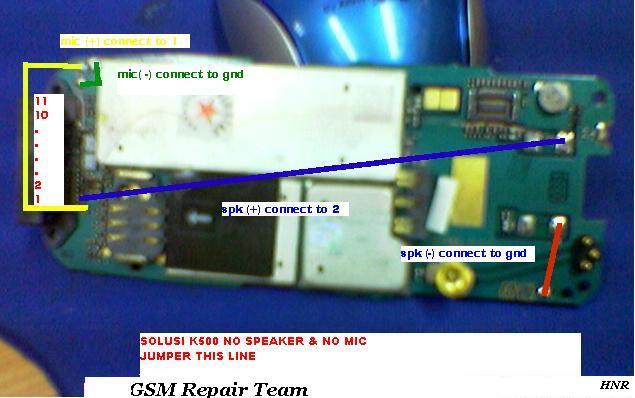
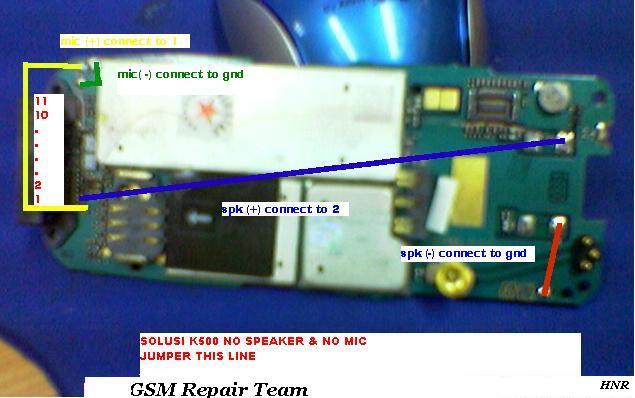
Samsung M8800 Cellular Phone Charging Ways Solution
Samsung M8800 Cellular Phone Charging Ways Solution ,Samsung M8800 Cellular Phone Charging Ways Jumper Solution ,Samsung M8800 Cellular Phone Charging Ways Repair Solution ,If You Have Samsung M620 Insert Sim Problem Cellular Phone Visit Now Our Previous Post & Filling Enjoy :),Samsung M8800 Cellular Phone Charging Ways Tricks Guide Solution ,How To Workig Samsung M8800 Cellular Phone Charging Ways Solution ,Samsung M8800 Cellular Phone Charging Ways Line Red Marked Jumper Solution ,Samsung M8800 Cellular Phone Charging Ways Repair Guide Step By Step Procedure Here Solution .Work It Your Own Risk Plzz Share This Post If You Tested & Dont Forget To Visit Again Our Cellular Phone Reparir Store.
Monday, September 22, 2014
Root Galaxy S2 GT I9100 on XWLSW Jellybean 4 1 2 Firmware
XWLSW Firmware for Samsung Galaxy S2 GT I9100 smartphone is finally released few days back and can now be rooted easily. Let’s check out on what is the procedure to root the device with the simple steps. Before proceeding, let’s check out on what are the detailed list of pre requisites which you need to follow. Once rooted, you can then install the custom ROM firmwares which we will be checking out in the coming days.
Note: Since we understand that rooting will void the warranty
Quick Pre Requisites:
- All the data in your Samsung Galaxy S2 should be backed up with the help of below mentioned steps. Don’t use Samsung KIES for backing the data as custom ROM firmware doesn’t support the KIES and won’t allow you to restore the backed up data.
SMS – Use “SMS Backup & Restore app”,
Contacts – Sync with the Gmail application,
Call Log -Call Log and Restore
Images, Songs, Videos, Files – Copy to internal / External SD Card,
APN and MMS Settings – Note down from the path “Applications > Settings > Wireless and Network > Mobile Networks > Access Point Names”
- Enable the USB Debugging from the path “Settings > Applications > Development > USB debugging” and also you will have to ensure that the minimum battery life should be 40% so as to ensure that the phone doesn’t get turned Off in the middle of update.
Disclaimer: Rooting your device may void the warranty, we should not be responsible for any damage caused to the device due to non-following of instructions. Since we understand that warranty void is a critical issue, you can undo the root / revoke the root access by re applying the factory firmware of whose the link is mentioned below.
Let’s proceed to the next step where we have mentioned the detailed guide on how to root your device.
Procedure to Root Galaxy S2 GT I9100 on XWLSW Jellybean 4.1.2 Firmware:
- Download Rooting Package for XWLSW and Odin from here to your computer. Once downloaded, open Odin in your computer and turn off your phone so that it can be entered in the Download Mode.
- Download Mode can be entered by first turning Off the device and then Hold Volume Down + Menu Button and while holding both Keys to Power ON the device till you see the Green Robot on the Lcd which is nothing but the Download Mode.
- In Download Mode, connect your phone to computer with original USB cable to see ID: COM section turn Yellow / Blue which indicated that all the drivers are installed successfully. If ID: COM section refuses to turn Yellow / Green, you will need to re install the drivers.
- Click on “PDA” to select the rooting file which you got after extracting the rooting package in initial step. Click on “Start” to start the process of firmware update. Once the process is done, the phone will be rebooted. Please note that the process of rooting will take around 2 – 4 minutes of time.
- As soon as the device is rooted, the phone will be rebooted. Disconnect the same and check on whether your device is rooted or not with the help of “Root Checker” app which can be downloaded from the PLAY Store. Just in case if the device is not rooted, you need to retry the process of rooting.
Note: If the device gets into the boot loop sequence or say gets stuck in the welcome Lcd, just long press the Power button and re follow the above instructions so as to again follow the above mentioned instructions.
Do let us know in the comments section just in case if you face any issues in the process of rooting as we will try to make sure that the same is addressed at the earliest.
Nokia Lumia 520 RM 914 Flash File Free Download
Windows Phone Nokia Mobile Lumia 520 (RM-914) Flashing Firmware Version 3046.0000.1329.2009 Free Download
Windows Phone 8 Nokia Mobile Lumia 520 Flashing File Direct Download with Auto Ini
File Description:
Phone Name : Lumia 520
Product Type : RM-914
Firmware Version : 3046.0000.1329.2009
Varian Name : RM-914 VAR APAC SG CV
Product Code : 059S328
Product Type : RM-914
Firmware Version : 3046.0000.1329.2009
Varian Name : RM-914 VAR APAC SG CV
Product Code : 059S328
File Download Link:
Nokia lumia 610 sim solution
Sim is the most important for every phone.Some time may be damage sim function of any phone.when damage sim function then showing insert sim now showing how to repair nokia lumia 610 phones.


Sunday, September 21, 2014
Samsung all service manuals schematics assembly
Deposit Files b2100
Deposit Files b2700
Deposit Files b3210
Deposit Files b3310
Deposit Files b3410
Deposit Files b3410W
Deposit Files b5210u
Deposit Files B5310
Deposit Files b5702
Deposit Files b5712c
Deposit Files b5722
Deposit Files b5722c
Deposit Files b7300OmniaLITE
Deposit Files b7300cOmniaLITE
Deposit Files B7320L OmniaPRO
Deposit Files B7330 OmniaPRO
Deposit Files B7350 Omnia PRO 4
Deposit Files GT-B7510 Galaxy Pro
Deposit Files B7610 OmniaPRO
Deposit Files B7620 Giorgio ******
Deposit Files b7702
Deposit Files b7722
Deposit Files b7722i
Deposit Files b7732
Deposit Files c3010
Deposit Files c3011
Deposit Files C3050 GT-C3053
Deposit Files c3110
Deposit Files c3200-l
Deposit Files b2700
Deposit Files b3210
Deposit Files b3310
Deposit Files b3410
Deposit Files b3410W
Deposit Files b5210u
Deposit Files B5310
Deposit Files b5702
Deposit Files b5712c
Deposit Files b5722
Deposit Files b5722c
Deposit Files b7300OmniaLITE
Deposit Files b7300cOmniaLITE
Deposit Files B7320L OmniaPRO
Deposit Files B7330 OmniaPRO
Deposit Files B7350 Omnia PRO 4
Deposit Files GT-B7510 Galaxy Pro
Deposit Files B7610 OmniaPRO
Deposit Files B7620 Giorgio ******
Deposit Files b7702
Deposit Files b7722
Deposit Files b7722i
Deposit Files b7732
Deposit Files c3010
Deposit Files c3011
Deposit Files C3050 GT-C3053
Deposit Files c3110
Deposit Files c3200-l
iPhone 5s Tips and Tricks
How to Factory Reset (Hard Reset) iPhone 5s
Step 1. On your iPhone, go to "Settings".
Step 2. Select "General" option.
Step 3. On the bottom of the Lcd, tap "Reset".
Step 4. You will be seeing a list of things which you can reset. If you want to reset all the content, select "Erase All Content and Settings".
Step 5. Tap "Yes" to confirm the action.
It is also recommended to Restart or reset your iPhone 5s first if something wrong before attempting to factory reset. This will also force your apps to quit.
Restart iPhone. Hold down the Sleep/Wake button until the red slider appears. Slide your finger across the slider to turn off iPhone. To turn iPhone back on, hold down the Sleep/Wake button until the Apple logo appears.
Force an app to quit. From the Home Lcd, double-click the Home button and swipe upwards on the app Lcd.
If you can’t turn off iPhone or if the problem continues, you may need to reset iPhone. Do this
only if you’re unable to restart your iPhone.
Reset iPhone. Hold down the Sleep/Wake button and the Home button at the same time for at least ten seconds, until the Apple logo appears.
You can reset the word dictionary, network settings, home Lcd layout, and location warnings. You can also erase all of your content and settings.
How to Import Contacts From Old Phone to New Phone (on Sony, iPhone, Samsung, HTC and Nokia)
Contacts is very important for everyone of us. We cant connect to our friends without a contact number. If you have a new phone, saving contacts on the phone one by one is so hassle. But now, theres an easy way how to transfer or import your contacts from your old phone to your new phone.
Use your PC to transfer contacts to your new phone. This process is applicable in several phone brands, including Sony, iPhone, Samsung, HTC and Nokia.
You just need an Internet Connection on your PC, your old and new phone and their own USB cable.
If you are not prompted with a pop-up window to install the PC Companion, you can also download the PC Companion here.
How to Import Movies on iPhone 5s
How to Save Battery Life on your iPhone 5s
How to Invert Screen Color on iPhone 5s
How to Turn On/Off WiFi on iPhone 5s | Forget a Network
Choose a network: Tap one of the listed networks and enter the password, if asked.
• Ask to join networks: Turn on “Ask to Join Networks” to be prompted when a Wi-Fi network is available. Otherwise, you must manually join a network when a previously used network isn’t available.
• Forget a network: Tap i icon next to a network you’ve joined before. Then tap “Forget this Network.”
• Join a closed Wi-Fi network: Tap Other, then enter the name of the closed network. You must already know the network name, security type, and password (if required).
• Adjust the settings for a Wi-Fi network: Tap i icon next to a network. You can set an HTTP proxy, define static network settings, turn on BootP, or renew the settings provided by a DHCP server.
Read More..
Restoring the default settings or factory reset your iPhone 5s will delete all your saved files. It is recommended to backup your important files on your computer before attempting to reset your device.
We have our own reasons why we factory reset our device. Maybe we want to delete all the files and restore the device to its original state. It could also be the device may be malfunctioning or so slow and it needs to be reset.
We have our own reasons why we factory reset our device. Maybe we want to delete all the files and restore the device to its original state. It could also be the device may be malfunctioning or so slow and it needs to be reset.
The steps below are the instructions on how to factory reset your iPhone 5s:
Step 1. On your iPhone, go to "Settings".
Step 2. Select "General" option.
Step 3. On the bottom of the Lcd, tap "Reset".
Step 4. You will be seeing a list of things which you can reset. If you want to reset all the content, select "Erase All Content and Settings".
Step 5. Tap "Yes" to confirm the action.
Now, you just need to wait while your iPhone 5 is wiping all datas or files on your device. In a short while your device will be good as new.
It is also recommended to Restart or reset your iPhone 5s first if something wrong before attempting to factory reset. This will also force your apps to quit.
Restart iPhone. Hold down the Sleep/Wake button until the red slider appears. Slide your finger across the slider to turn off iPhone. To turn iPhone back on, hold down the Sleep/Wake button until the Apple logo appears.
Force an app to quit. From the Home Lcd, double-click the Home button and swipe upwards on the app Lcd.
If you can’t turn off iPhone or if the problem continues, you may need to reset iPhone. Do this
only if you’re unable to restart your iPhone.
Reset iPhone. Hold down the Sleep/Wake button and the Home button at the same time for at least ten seconds, until the Apple logo appears.
You can reset the word dictionary, network settings, home Lcd layout, and location warnings. You can also erase all of your content and settings.
How to Import Contacts From Old Phone to New Phone (on Sony, iPhone, Samsung, HTC and Nokia)
Contacts is very important for everyone of us. We cant connect to our friends without a contact number. If you have a new phone, saving contacts on the phone one by one is so hassle. But now, theres an easy way how to transfer or import your contacts from your old phone to your new phone.
Use your PC to transfer contacts to your new phone. This process is applicable in several phone brands, including Sony, iPhone, Samsung, HTC and Nokia.
You just need an Internet Connection on your PC, your old and new phone and their own USB cable.
Then you need to install the PC Companion program. This is a free application and the installation files are already saved on your new phone. This program can also be used in updating your phone software.
Please note that if you are using the Microsoft Windows 7 operating system on your PC, make sure that the AutoPlay setting is enabled.
To check your settings:
Click Start > Control Panel, then type "autoplay" on the search box. Click the AutoPlay, and mark the check box Use AutoPlay for all media and devices.
Installing the PC Companion:
Installing the PC Companion:
- Turn on your new Phone and connect it to your PC.
- On your new Phone, tap "Install" to install PC Companion on the PC.
- On your computer, if a pop-up window that appears notifies you about available PC Software, select Run Startme.exe.
- Then click Install to start the installation and then follow the instructions to complete the installation.
If you are not prompted with a pop-up window to install the PC Companion, you can also download the PC Companion here.
Transferring your contacts to your new phone:
- Make sure that PC Companion is installed on your PC.
- Open the PC Companion application on your PC.
- Then click Contacts Setup and follow the instructions to transfer your contacts.
How to Import Movies on iPhone 5s
Bored? Want to watch movies on your iPhone but dont know how to import it. Well, no worries. Heres a very simple steps on how to import movies from your PC to your iPhone.
Step 1. Use the USB cable and plug your iPhone into your computer. iTunes should automatically open.
Step 2. Click the "Movies" tab in the center of the iTunes browser window.
Step 3. Check the boxes next to the movies you want to sync, or you can select "Automatically include (all) movies."
Step 1. Use the USB cable and plug your iPhone into your computer. iTunes should automatically open.
Step 2. Click the "Movies" tab in the center of the iTunes browser window.
Step 3. Check the boxes next to the movies you want to sync, or you can select "Automatically include (all) movies."
Step 4. Click the "All" box to bring up a drop-down menu, then select the option of your choice.
Step 5. Select "Move" next to any rented movies.
Step 6. Click "Apply" in the bottom-right corner of the window.
If you just got your new iPhone 5s, you’d never want to leave it sitting blankly for even an hour. You’d even want to use it till its battery gone dead. It’s common for Apple users to get fascinated and hooked with iDevices’ cool features. If you are that addicted, saving your battery life could perhaps give you another hour of gaming spree and even lengthen your devices’ life. Here are some few things though that you must know on how to save battery life on your iDevices.
1. Turn off vibrate feature when playing games. Avoid playing intensive video games as this will kill your battery quickly.
2. You might not know this, but by adjusting your devices’ volume to low or none at all, you are eventually saving a small amount of battery life. Go to Settings menu, select General and head on to Sounds to adjust your devices’ sound system.
3. Just like computers, keeping your iDevices’ Lcd at maximum brightness will consume more battery life. Adjust your Lcd settings to low by going to Settings and select Brightness and Wallpaper to change the default level of brightness.
4. Switch to Airplane mode when you don’t need to use the internet. Airplane mode basically turns off both Wi-Fi and the regular wireless radio. However this will also prevent calls from coming in. If you’re just playing a regular game and doesn’t want any disturbances (like a phone call perhaps), might as well switch to Airplane mode to save battery life.
5. 3G connection uses up more battery life compared to Wi-Fi. So if possible, use Wi-Fi especially on hotspot instead of 3G. According to Apple, iPhone on the other hand gets 10 hours for Wi-Fi and only 6 hours for 3G.
6. Disable Bluetooth radio when not needed. Go to Settings, then General and Bluetooth to switch off.
7. Turn off Push Notifications. Every time you get notifications from Facebook , Twitter or any apps your using, you’re also consuming your battery life. If you can check those apps manually, you can turn off the notifications by heading to Settings, Notifications and switch to off to save a bit of battery life.
8. Set your Lcds to lock quickly when not in use. Go to General; select Auto-Lock to set your Lcd to lock quickly before you put it back on your pocket or bag.
9. Keep your devices out of the sun or any hot surfaces. Heat kills batteries quickly.
1. Turn off vibrate feature when playing games. Avoid playing intensive video games as this will kill your battery quickly.
2. You might not know this, but by adjusting your devices’ volume to low or none at all, you are eventually saving a small amount of battery life. Go to Settings menu, select General and head on to Sounds to adjust your devices’ sound system.
3. Just like computers, keeping your iDevices’ Lcd at maximum brightness will consume more battery life. Adjust your Lcd settings to low by going to Settings and select Brightness and Wallpaper to change the default level of brightness.
4. Switch to Airplane mode when you don’t need to use the internet. Airplane mode basically turns off both Wi-Fi and the regular wireless radio. However this will also prevent calls from coming in. If you’re just playing a regular game and doesn’t want any disturbances (like a phone call perhaps), might as well switch to Airplane mode to save battery life.
5. 3G connection uses up more battery life compared to Wi-Fi. So if possible, use Wi-Fi especially on hotspot instead of 3G. According to Apple, iPhone on the other hand gets 10 hours for Wi-Fi and only 6 hours for 3G.
6. Disable Bluetooth radio when not needed. Go to Settings, then General and Bluetooth to switch off.
7. Turn off Push Notifications. Every time you get notifications from Facebook , Twitter or any apps your using, you’re also consuming your battery life. If you can check those apps manually, you can turn off the notifications by heading to Settings, Notifications and switch to off to save a bit of battery life.
8. Set your Lcds to lock quickly when not in use. Go to General; select Auto-Lock to set your Lcd to lock quickly before you put it back on your pocket or bag.
9. Keep your devices out of the sun or any hot surfaces. Heat kills batteries quickly.
iPhone 5s is dubbed to have a perfect fit on your hand compared to other smartphones in the market. The phone is slimmer, even lighter and has a higher-resolution compared to its predecessors. This 4-inch smartphone allows you to change its Lcd/menu colors for a customize phone and of course for easy viewing. Check out these easy and simple steps and try it yourself.
1. On your iPhone 5s, press on Settings icon.
2. Then go to General.
3. On the list, scroll down to Accessibility.
4. And then switch to turn on the Invert Colors option. That’s how you change your Lcd color for easy viewing.
1. On your iPhone 5s, press on Settings icon.
2. Then go to General.
3. On the list, scroll down to Accessibility.
4. And then switch to turn on the Invert Colors option. That’s how you change your Lcd color for easy viewing.
With its sleek and stunning features, iPhone 5s is surely one of the best of its kind. Apple has finally connected iPhone to the fastest cellular data network called the LTE. Uploads, data download, internet browsing is faster than you think even when it’s not on WiFi connection. Nevertheless, here are few steps on how you can turn on/off your wifi settings on your mighty iPhone 5s.
1. On your iPhone 5s device, press on the Settings icon.
2. Select on WiFi on the menu options.
3. Now there’s a switch button on top of your Lcd. If you click on that, it’ll turn on the Wifi Settings in blue color. Press the same button to turn off WiFi.
4. Take note that when you turn on your WiFi settings, it will search for available networks in the local area.
1. On your iPhone 5s device, press on the Settings icon.
2. Select on WiFi on the menu options.
3. Now there’s a switch button on top of your Lcd. If you click on that, it’ll turn on the Wifi Settings in blue color. Press the same button to turn off WiFi.
4. Take note that when you turn on your WiFi settings, it will search for available networks in the local area.
Choose a network: Tap one of the listed networks and enter the password, if asked.
• Ask to join networks: Turn on “Ask to Join Networks” to be prompted when a Wi-Fi network is available. Otherwise, you must manually join a network when a previously used network isn’t available.
• Forget a network: Tap i icon next to a network you’ve joined before. Then tap “Forget this Network.”
• Join a closed Wi-Fi network: Tap Other, then enter the name of the closed network. You must already know the network name, security type, and password (if required).
• Adjust the settings for a Wi-Fi network: Tap i icon next to a network. You can set an HTTP proxy, define static network settings, turn on BootP, or renew the settings provided by a DHCP server.
Saturday, September 20, 2014
Exclusive Karbonn S6 to Slug it Out with “Canvas 4″ in Rs 20 000 Price Segment
If Samsung can come up with an affordable version of Galaxy GRAND with Quattro, Micromax with its newer variant of CANVAS as “Canvas 4”, Karbonn Mobiles too can come up with its successor of Karbonn S5 which is “Karbonn Titanium S6” which comes with an improved feature set along with better grade of overall built quality. It now seems that the space between 12-19K INR is getting tight and more and more mobile manufacturers are bringing in the smart devices. While Samsung is launching high end devices at Rs.40K+ INR, these manufacturers want to match the same at sub Rs. 20,000.
Specs and Features of Karbonn Titanium S6:
To start with, Karbonn Titanium S6 smartphone comes with the 5 inches of HD Screen along with the thin bezel and with lesser thickness. This smartphone will be coming up with the Quad Core Processor along with the 13MP of Camera and 2-5MP of front facing camera. In terms of standard connectivity options, this device will be coming with Wi Fi 802.11 b/g/n, Bluetooth 4.0 and A-GPS option. We are not having exact specs and features of this phone but we have mentioned below the rough specs which are compiled after referring fellow blogs and speculations.
To start with, Karbonn Titanium S6 smartphone comes with the 5 inches of HD Screen along with the thin bezel and with lesser thickness. This smartphone will be coming up with the Quad Core Processor along with the 13MP of Camera and 2-5MP of front facing camera. In terms of standard connectivity options, this device will be coming with Wi Fi 802.11 b/g/n, Bluetooth 4.0 and A-GPS option. We are not having exact specs and features of this phone but we have mentioned below the rough specs which are compiled after referring fellow blogs and speculations.
5 inched Full HD Screen,
2GB RAM,
13MP Rear Facing Camera,
2-5MP of Front Camera,
Wi Fi 802.11 b/g/n, Bluetooth 4.0,
Internal Memory of 8 /16GB,
2GB RAM,
13MP Rear Facing Camera,
2-5MP of Front Camera,
Wi Fi 802.11 b/g/n, Bluetooth 4.0,
Internal Memory of 8 /16GB,
Price and Availability:
We will keep you posted about the “Price of Karbonn Titanium S6” as in when we get any details on the same. Though we still don’t have the exact time line on by when this device will be launched, its expected by end of July 2013. Expected price of this device is pegged to be less than
We will keep you posted about the “Price of Karbonn Titanium S6” as in when we get any details on the same. Though we still don’t have the exact time line on by when this device will be launched, its expected by end of July 2013. Expected price of this device is pegged to be less than
Official JellyBean Update for Galaxy S2
OFFICIAL JELLYBEAN UPDATE FOR GALAXY S2
Android 4.1.2 features for Galaxy S2
Buttery smooth performance and great stability (Thanks to Project Butter)
Full User Interface revamp (Same UI as of the Galaxy S3 and Note 2)
TouchWiz Nature UX
Samsungs Cloud services
New LockLcd with many customisation options
New features like Direct Call, Smart Stay and Pop-up Play
New widgets (from Galaxy S3)
Free 50GB Dropbox storage
Two home Lcd modes
New Notification bar with more Notification toggles
Google Now
Galaxy S2 users who wish to manually install Android 4.1.2 XWLST Jelly Bean on their device may follow our step-by-step guide.
Pre-requisites
1) Install USB Drivers for Samsung Galaxy S2 to connect the Android device with the computer.
2) Enable USB Debugging Mode on the phone to connect it with the computer and use Android SDK with it. [Press Menu> Settings> Applications. From there navigate and click on Development option and ensure the USB Debugging Mode is turned on.]
3) As the tutorial might wipe out all data of the phone, create a backup. If the device is having any custom recoveries such as CWM/TWRP already installed then backup data using the recovery.
4) The battery of the phone should have above 80% charge.
5) The device should be factory unlocked and not locked to a particular carrier.
6) The phone will lose custom ROM with the installation of official firmware. Additionally, it will lose custom recovery such as ClockworkMod/TWRP which will be replaced by stock recovery.
7) The device will no longer belong to a rooted version with the installation of official firmware.
8) The Android 4.1.2 XWLST Jelly Bean works only on Samsung Galaxy S2 I9100. As flashing this on any other variant might brick the device, verify the model number of Galaxy device by navigating to Settings> About Phone> Model number.
Steps to install Android 4.1.2 XWLST Jelly Bean update on Samsung Galaxy S2 I9100
Step-1: Download Android 4.1.2 I9100XWLST Jelly Bean official update for Samsung Galaxy S2 to the computer
Step-2: Extract the downloaded zip to get a file with .tar.md5 extension along with few other files
Step-3: Download Odin 3.07 which will help to install Jelly Bean firmware on the phone. Extract the zip to get Odin3 v3.07.exe and some other files
Step-4: Switch off the Galaxy S2. Now place the device into Download Mode by pressing and holding Volume Down and Home buttons together and then press the Power button until the construction Android robot and a triangle is seen on the Lcd. Press the Power button again to continue to enter into Download Mode
Step-5: Launch Odin on the computer as an Administrator
Step-6: Connect the phone to the computer using USB cable while it is in the Download Mode. Wait until Odin detects the phone. When the device is connected successfully, the ID: COM box will turn yellow with COM port number. Also, the successful connection will be indicated by an Added message in Odin.
If the Added message does not appear, then try the USB port at the back of the computer. If that too does not work, then re-install USB driver
Step-7: Select these files extracted from I9100XWLST folder to install on the phone
a) Click on PDA button and select the file with.tar.md5 extension
Step-8: In Odin ensure the Auto Reboot and F.Reset Time checkboxes are selected. But uncheck the Re-Partition option; select it only when a .pit file is being used
Step-9: Click the Start button in Odin. The installation process should begin now and would take a few minutes to complete
Step-10: Once the installation process is completed, the phone will restart automatically. Also, a PASS message with green background will appear in Odin indicating successful installation. After the home Lcd is seen on the phone, unplug the USB cable from the device to disconnect it from the computer
Android 4.1.2 XWLST Jelly Bean official firmware is now installed and running on Samsung Galaxy S2 I9100. Navigate to Settings<About Phone to verify the new software version of the device.
How to Manually Change Time Date on Sony Xperia Z1 Compact
To manually set the date:
1. On your Home Lcd, tap the .
.
2. Select Settings, then tap Date & Time.
3. You need to uncheck the Automatic date & time. If it is set to automatic.
4. Then tap on Set time, and adjust the time by scrolling up and down.
5. To confirm the changes, tap Done.
If you want to change the timezone:
1. On your Home Lcd, tap the .
.
2. Select Settings, then tap Date & Time.
3. You need to uncheck the Automatic date & time. If it is set to automatic.
4. Then tap on Select time zone.
5. Find your preferred time zone in the option.
Read More..
1. On your Home Lcd, tap the  .
.
2. Select Settings, then tap Date & Time.
3. You need to uncheck the Automatic date & time. If it is set to automatic.
4. Then tap on Set date, and adjust the date by scrolling up and down.
5. To confirm the changes, tap Done.
To manually set the time:
2. Select Settings, then tap Date & Time.
3. You need to uncheck the Automatic date & time. If it is set to automatic.
4. Then tap on Set date, and adjust the date by scrolling up and down.
5. To confirm the changes, tap Done.
To manually set the time:
1. On your Home Lcd, tap the
2. Select Settings, then tap Date & Time.
3. You need to uncheck the Automatic date & time. If it is set to automatic.
4. Then tap on Set time, and adjust the time by scrolling up and down.
5. To confirm the changes, tap Done.
If you want to change the timezone:
1. On your Home Lcd, tap the
2. Select Settings, then tap Date & Time.
3. You need to uncheck the Automatic date & time. If it is set to automatic.
4. Then tap on Select time zone.
5. Find your preferred time zone in the option.
Friday, September 19, 2014
Sony Xperia M2 Tips and Tricks
How to Hard Reset Sony Xperia M2 Using Buttons
1. If your phone is turned off, just press and hold the Volume Up and Volume Down buttons.
2. Then press and release the Power button (just keep on holding the volume buttons). There should a menu will appear on your phone.
3. Press the Volume down button to navigate to the Recovery option. Press the Volume Up to select (if that doesnt work, use the Power button to select).
4. An Android logo will appear. Press the Volume Down and Volume Up button together and a recovery menu should appear. Use the Volume buttons to move to the Wipe data/Factory reset option and then press Power to select.
5. Use the Volume Down key to choose Yes and press the Power button again to select.
How to Factory Reset
How To Reset Your Sony Xperia (Erasing All Your Files):
1. On your Home Lcd, tap Apps.
2. Go to Settings, and select Backup & reset.
4. Then Reset phone.
5. Confirm by tapping Erase everything. You just need to wait while your phone deleting your files and restoring your settings to default.
How to Save Battery
Battery Life depends on how you use your device. For your Sony Xperia M2 device, if you want to save your battery to last longer hours, you may need to adjust your settings. Follow these suggestions:
• Turn on the power-saving option on the device. Then lessen the Lcd brightness and the Lcd lock timeout. On the HomeLcd, tap on Menu icon. Select Settings > Power management.
- Use the Stamina mode and Low battery mode features.
- To activate the STAMINA mode: While you are in the Power management, tap on Point icon next to STAMINA mode, then tap Activate.
• Turn down your device volume with the volume keys.
• Close any apps or features when you are done using it so they will not continuously running in the background.
• Turn off the network connection if you are out of range so that your device will stop searching for a network signal. To turn off the network go to Settings and turn off the Bluetooth and Wi-Fi.
• You should use the latest version of the software update. Software updates improves some features and fixes some bugs on the previous software version.
• Adjust your brightness level to low.
• Turn off the camera flash.
• If you have any live wallpaper, Disable it.
• Set the synchronization application to manual. You can also choose the automatic, but increase the synchronization intervals.
• If you want to listen to music, use the Sony original hands free device. It demand less battery power than your devices own loudspeakers.
How to Start the Smart Connect Application
1. On your devices home Lcd, tap on Menu icon
2. Look for Smart Connect and tap on it.
3. If its your first time opening the said app, tap on OK to close the introduction Lcd.
4. Go to Events tab and tap on the plus (+) icon.
5. Type in a name for the event and tap on Create.
6. Under When, add either an accessory ( like what happens on your device when you connect your headset) or a time interval or could be both.
7. Under Do This, add what you want to happen on your device.
8. Under At the End, add what you want to happen to your device when you disconnect your accessory or when the time interval ends.
9. Press on Back Arrow to save the event.
to save the event.
How to Transfer Files Using Media Transfer Mode Via Wi-Fi
Note: You will need a Wi-Fi enabled devices that supports Media transfer such as a computer running Microsoft, Windows Vista orWindows 7.
To pair your device with the computer:
These steps will work only on Windows 7 OS and the computer is connected to the Wi-Fi Access point via network cable.
To connect paired devices wirelessly in Media Transfer Mode:
If you want to disconnect, just tap on the paired device and tap Disconnect.
If you want to remove the paired device, tap on the paired device you want to remove and select Forget.
How to Add a Shortcut on HomeLcd
1. On your devices homeLcd, touch and hold and empty area until the device vibrates.
2. After doing so, tap on Apps.
3. Then go to Shortcuts and select a shortcut.
4. Or another option, just go directly to the Application Lcd and touch and hold the application.
How to Add and Resize Widgets
Follow these steps on how to add widgets on your HomeLcd.
How to resize a Widget:
How to Change Time & Date
In some devices you can only change the Timezone and not the specific time and date. But in Sony Xperia M2, you have an option whether to set the time in automatic or to manually set the time.
Follow these steps on how to change the time and date on your device:
To manually set the date:
To manually set the time:
If you want to change the timezone:
How to Link Duplicate Contacts
1. On your devices homeLcd, tap on .
.
2. Tap on and tap the contact you want to link with another contact.
and tap the contact you want to link with another contact.
3. Press on and tap Link contact.
and tap Link contact.
4. And tap the contact whose information you want to be linked with the first one. Tap OK to confirm. The first contact no longer appears on your contact list but is merged with the second contact.
Now if you mistakenly linked two contacts
1. Tap on on your homeLcd and then tap on
on your homeLcd and then tap on .
.
2. Then tap on the linked contact you want to edit.
3. And tap on . Tap on Unlink contact on the list and tap on OK to confirm.
. Tap on Unlink contact on the list and tap on OK to confirm.
How to Transfer Contacts to Sony Xperia M2
How to transfer contacts from a SIM card to your Xperia M2:
How to transfer contacts from a memory card to your Xperia M2:
How to Import Contacts From Old Phone to New Phone (on Sony, iPhone, Samsung, HTC and Nokia)
Read More..
1. If your phone is turned off, just press and hold the Volume Up and Volume Down buttons.
2. Then press and release the Power button (just keep on holding the volume buttons). There should a menu will appear on your phone.
3. Press the Volume down button to navigate to the Recovery option. Press the Volume Up to select (if that doesnt work, use the Power button to select).
4. An Android logo will appear. Press the Volume Down and Volume Up button together and a recovery menu should appear. Use the Volume buttons to move to the Wipe data/Factory reset option and then press Power to select.
5. Use the Volume Down key to choose Yes and press the Power button again to select.
How to Factory Reset
How To Reset Your Sony Xperia (Erasing All Your Files):
2. Go to Settings, and select Backup & reset.
3. Tap on Factory data reset.
4. Then Reset phone.
5. Confirm by tapping Erase everything. You just need to wait while your phone deleting your files and restoring your settings to default.
How to Set Up Voicemail Service
To set up your voicemail number:
1. On your devices homeLcd, tap on Menu icon to enter your voicemail number.
to enter your voicemail number.
2. Go to Settings menu.
3. Select Call Settings and choose Voicemail Settings.
4. Tap on Voicemail number so you can enter your designated voicemail service number.
5. And lastly tap on OK.
To call your voicemail service number:
1. On your homeLcd, tap on the Menu icon .
.
2.Look for Phone and tap it.
3. And touch and hold for seconds the number 1.
To set up your voicemail number:
1. On your devices homeLcd, tap on Menu icon
 to enter your voicemail number.
to enter your voicemail number.2. Go to Settings menu.
3. Select Call Settings and choose Voicemail Settings.
4. Tap on Voicemail number so you can enter your designated voicemail service number.
5. And lastly tap on OK.
To call your voicemail service number:
1. On your homeLcd, tap on the Menu icon
 .
.2.Look for Phone and tap it.
3. And touch and hold for seconds the number 1.
Battery Life depends on how you use your device. For your Sony Xperia M2 device, if you want to save your battery to last longer hours, you may need to adjust your settings. Follow these suggestions:
• Turn on the power-saving option on the device. Then lessen the Lcd brightness and the Lcd lock timeout. On the HomeLcd, tap on Menu icon. Select Settings > Power management.
- Use the Stamina mode and Low battery mode features.
- To activate the STAMINA mode: While you are in the Power management, tap on Point icon next to STAMINA mode, then tap Activate.
• Turn down your device volume with the volume keys.
• Close any apps or features when you are done using it so they will not continuously running in the background.
• Turn off the network connection if you are out of range so that your device will stop searching for a network signal. To turn off the network go to Settings and turn off the Bluetooth and Wi-Fi.
• You should use the latest version of the software update. Software updates improves some features and fixes some bugs on the previous software version.
• Adjust your brightness level to low.
• Turn off the camera flash.
• If you have any live wallpaper, Disable it.
• Set the synchronization application to manual. You can also choose the automatic, but increase the synchronization intervals.
• If you want to listen to music, use the Sony original hands free device. It demand less battery power than your devices own loudspeakers.
1. On your devices home Lcd, tap on Menu icon

2. Look for Smart Connect and tap on it.
3. If its your first time opening the said app, tap on OK to close the introduction Lcd.
4. Go to Events tab and tap on the plus (+) icon.
5. Type in a name for the event and tap on Create.
6. Under When, add either an accessory ( like what happens on your device when you connect your headset) or a time interval or could be both.
7. Under Do This, add what you want to happen on your device.
8. Under At the End, add what you want to happen to your device when you disconnect your accessory or when the time interval ends.
9. Press on Back Arrow
 to save the event.
to save the event.Note: You will need a Wi-Fi enabled devices that supports Media transfer such as a computer running Microsoft, Windows Vista orWindows 7.
To pair your device with the computer:
- Check if the media transfer mode of your device is enabled. It is normally enabled by default.
- Using the USB cable, connect your device to a computer.
- On your computer, once the name of your device appear, click on Network Configuration and just follow the steps on how to pair the computer.
- After pairing, safely disconnect your device from your computer.
These steps will work only on Windows 7 OS and the computer is connected to the Wi-Fi Access point via network cable.
To connect paired devices wirelessly in Media Transfer Mode:
- First things first, check if the media transfer mode is enabled.
- On your Home Lcd, tap on the Menu icon.
- Select Settings > Xperia > USB connectivity.
- Then tap the paired device that you want to connect to under Trusted devices.
- Tap connect.
If you want to disconnect, just tap on the paired device and tap Disconnect.
If you want to remove the paired device, tap on the paired device you want to remove and select Forget.
How to Add a Shortcut on HomeLcd
1. On your devices homeLcd, touch and hold and empty area until the device vibrates.
2. After doing so, tap on Apps.
3. Then go to Shortcuts and select a shortcut.
4. Or another option, just go directly to the Application Lcd and touch and hold the application.
Follow these steps on how to add widgets on your HomeLcd.
- Tap and hold an empty area on your Home Lcd until your device vibrates.
- There should an option appear, tap on Widgets.
- Select the widget and tap on it you want to add.
- There are some widgets that are resizeable, you can expand them to view the content more on your HomeLcd.
How to resize a Widget:
- Tap and hold the widget you want to resize until it magnifies and the device vibrates. You can tell if the widget is resizeable if the highlighted frame and resizing dots appear.
- You just need to Drag the dots for your preferred size.
- Then tap anywhere on the HomeLcd to confirm the new size of the widget.
How to Change Time & Date
In some devices you can only change the Timezone and not the specific time and date. But in Sony Xperia M2, you have an option whether to set the time in automatic or to manually set the time.
Follow these steps on how to change the time and date on your device:
To manually set the date:
- On your Home Lcd, tap the Menu icon.
- Select Settings, then tap Date & Time.
- You need to uncheck the Automatic date & time. If it is set to automatic.
- Then tap on Set date, and adjust the date by scrolling up and down.
- To confirm the changes, tap Done.
To manually set the time:
- On your Home Lcd, tap the Menu icon.
- Select Settings, then tap Date & Time.
- You need to uncheck the Automatic date & time. If it is set to automatic.
- Then tap on Set time, and adjust the time by scrolling up and down.
- To confirm the changes, tap Done.
If you want to change the timezone:
- On your Home Lcd, tap the Menu icon.
- Select Settings, then tap Date & Time.
- You need to uncheck the Automatic date & time. If it is set to automatic.
- Then tap on Select time zone.
- Find your preferred time zone in the option.
1. On your devices homeLcd, tap on
 .
.2. Tap on
 and tap the contact you want to link with another contact.
and tap the contact you want to link with another contact.3. Press on
 and tap Link contact.
and tap Link contact.4. And tap the contact whose information you want to be linked with the first one. Tap OK to confirm. The first contact no longer appears on your contact list but is merged with the second contact.
Now if you mistakenly linked two contacts
 on your homeLcd and then tap on
on your homeLcd and then tap on .
.2. Then tap on the linked contact you want to edit.
3. And tap on
 . Tap on Unlink contact on the list and tap on OK to confirm.
. Tap on Unlink contact on the list and tap on OK to confirm.How to Transfer Contacts to Sony Xperia M2
How to transfer contacts from a SIM card to your Xperia M2:
- Then tap on the Person icon or Contacts.
- Press the Three Vertical Dots, and select Import contacts > SIM card.
- If you have set up a synchronization account, then you can choose to add the SIM card contacts under that account. Or you may choose to only use the contacts on your device.
- If you want to import all the contacts, tap Import all.
- If you want to select which contact to transfer, you just need to find and tap on the contact.
How to transfer contacts from a memory card to your Xperia M2:
- Then tap on the Person icon or Contacts.
- Press the Three Vertical Dots, and select Import contacts > SD card.
- Choose the option you preferred if you have set up a synchronization account. Whether to add the imported contacts under that account or on your device.
- If you have more than one vCard file on the SD card, there should be a list appear on the different batches of contacts. Just select the batch you want to import.
How to Import Contacts From Old Phone to New Phone (on Sony, iPhone, Samsung, HTC and Nokia)
Contacts is very important for everyone of us. We cant connect to our friends without a contact number. If you have a new phone, saving contacts on the phone one by one is so hassle. But now, theres an easy way how to transfer or import your contacts from your old phone to your new phone.
Use your PC to transfer contacts to your new phone. This process is applicable in several phone brands, including iPhone, Samsung, HTC and Nokia.
You just need an Internet Connection on your PC, your old and new phone and their own USB cable.
If you are not prompted with a pop-up window to install the PC Companion, you can also download the PC Companion here.
How to Screen Mirror Sony Xperia M2 to Show the Screen on a TV.
How to mirror the Lcd of your phone on a TV:
1. First you need to turn on the Lcd mirroring function on your TV. Just follow the instructions in the User Guide of your TV.
2. From your Home Lcd, tap on the Menu icon
3. Select on Settings, and tap Xperia™.
4. Choose Screen mirroring.
5. Tap to turn on the Screen mirroring and select a device.
Note: The TV that you want to connect with must support Lcd mirroring for the above described functionality to work. If it does not support, then you can try the Throw feature. Go to Settings > Throw feature.
How to Share Contacts Using NFC
How to Add a Geotag on a Photo
1. Open your photo gallery on your device.
2. When youre viewing a photo, just tap the Lcd and the toolbars will display.
3. Now tap to open the map Lcd.
to open the map Lcd.
4. Find and tap the desired location to put the map on the photo.
5. To adjust the location of the photo, just tap the location on the map to where you want to move the photo.
Use your PC to transfer contacts to your new phone. This process is applicable in several phone brands, including iPhone, Samsung, HTC and Nokia.
You just need an Internet Connection on your PC, your old and new phone and their own USB cable.
Then you need to install the PC Companion program. This is a free application and the installation files are already saved on your new phone. This program can also be used in updating your phone software.
Please note that if you are using the Microsoft Windows 7 operating system on your PC, make sure that the AutoPlay setting is enabled.
To check your settings:
Click Start > Control Panel, then type "autoplay" on the search box. Click the AutoPlay, and mark the check box Use AutoPlay for all media and devices.
Installing the PC Companion:
Installing the PC Companion:
- Turn on your new Phone and connect it to your PC.
- On your new Phone, tap "Install" to install PC Companion on the PC.
- On your computer, if a pop-up window that appears notifies you about available PC Software, select Run Startme.exe.
- Then click Install to start the installation and then follow the instructions to complete the installation.
If you are not prompted with a pop-up window to install the PC Companion, you can also download the PC Companion here.
Transferring your contacts to your new phone:
- Make sure that PC Companion is installed on your PC.
- Open the PC Companion application on your PC.
- Then click Contacts Setup and follow the instructions to transfer your contacts.
How to Screen Mirror Sony Xperia M2 to Show the Screen on a TV.
How to mirror the Lcd of your phone on a TV:
1. First you need to turn on the Lcd mirroring function on your TV. Just follow the instructions in the User Guide of your TV.
2. From your Home Lcd, tap on the Menu icon

3. Select on Settings, and tap Xperia™.
4. Choose Screen mirroring.
5. Tap to turn on the Screen mirroring and select a device.
Note: The TV that you want to connect with must support Lcd mirroring for the above described functionality to work. If it does not support, then you can try the Throw feature. Go to Settings > Throw feature.
How to Share Contacts Using NFC
1. On your device, enable content sharing in Settings.
2. Then go to Wireless and Networks.
3 And choose on More menu.
When the phone vibrates, tap the onLcd message that says "touch to beam".
How to Add a Geotag on a Photo
1. Open your photo gallery on your device.
2. When youre viewing a photo, just tap the Lcd and the toolbars will display.
3. Now tap
 to open the map Lcd.
to open the map Lcd.4. Find and tap the desired location to put the map on the photo.
5. To adjust the location of the photo, just tap the location on the map to where you want to move the photo.
Subscribe to:
Comments (Atom)













